Within one request, you can download multiple products from the same dataset — with no limit to the number of products. However, you can't download various products from different datasets within one request.
 Batch download
Batch download
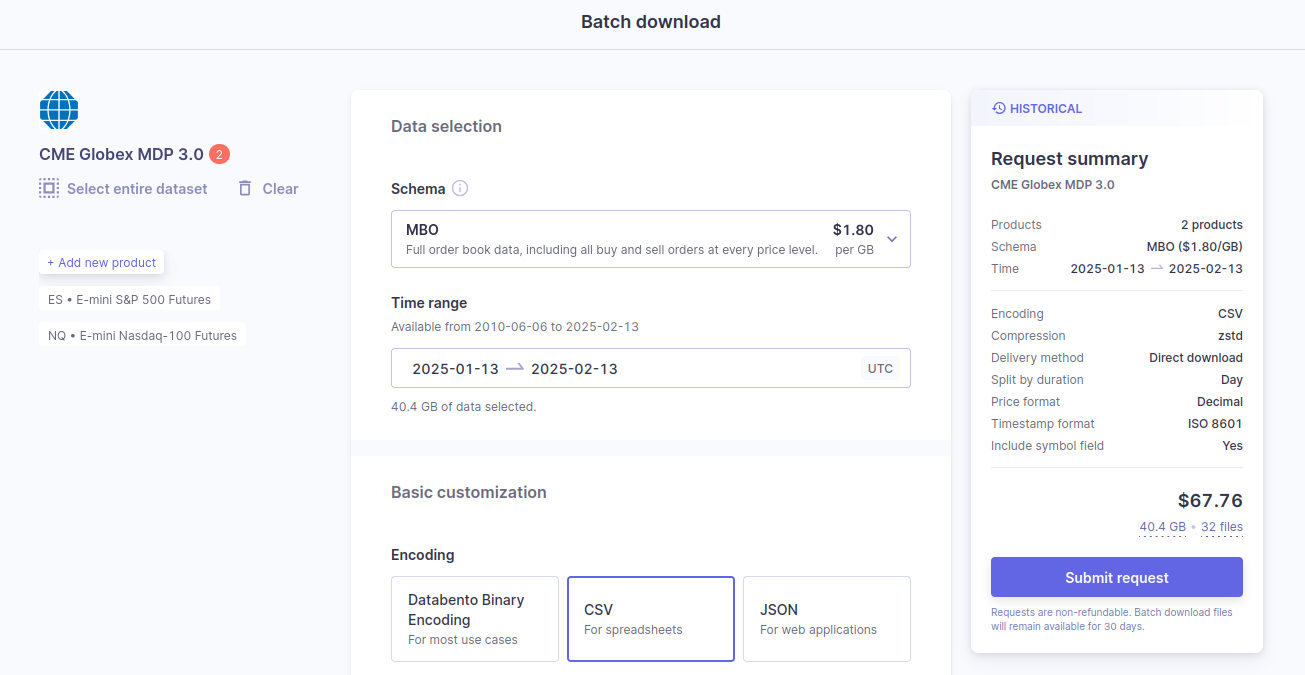
 Overview
Overview
After you've selected a product from a dataset, you can customize and submit your download request for flat files. We support DBN, CSV, and JSON formats, allowing our data to be integrated with various platforms and database solutions.
Info
 Data selection
Data selection
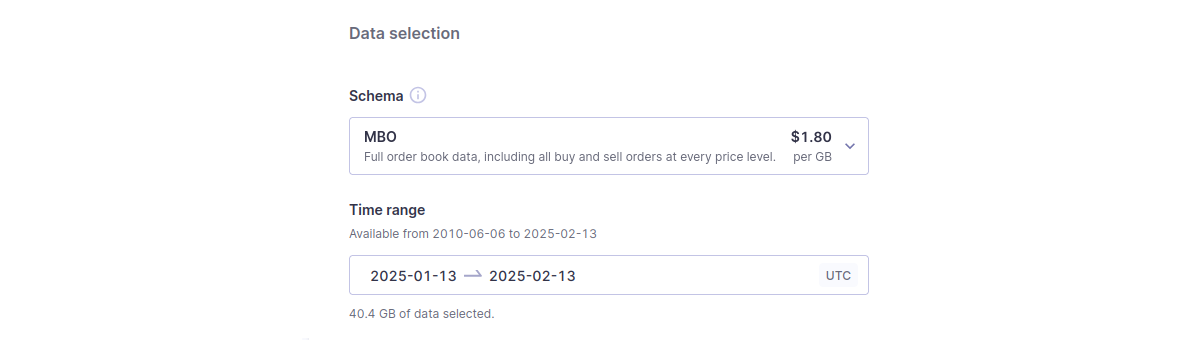
- Schema. Specify the schema you want to receive your data in — MBO, MBP, TBBO, etc. You can read more about our supported schemas here. After you select a schema, we specify the usage rate ($/GB).
- Time range. You can specify your data time range. After you select a time range, we specify the data usage amount.
 Basic customization
Basic customization
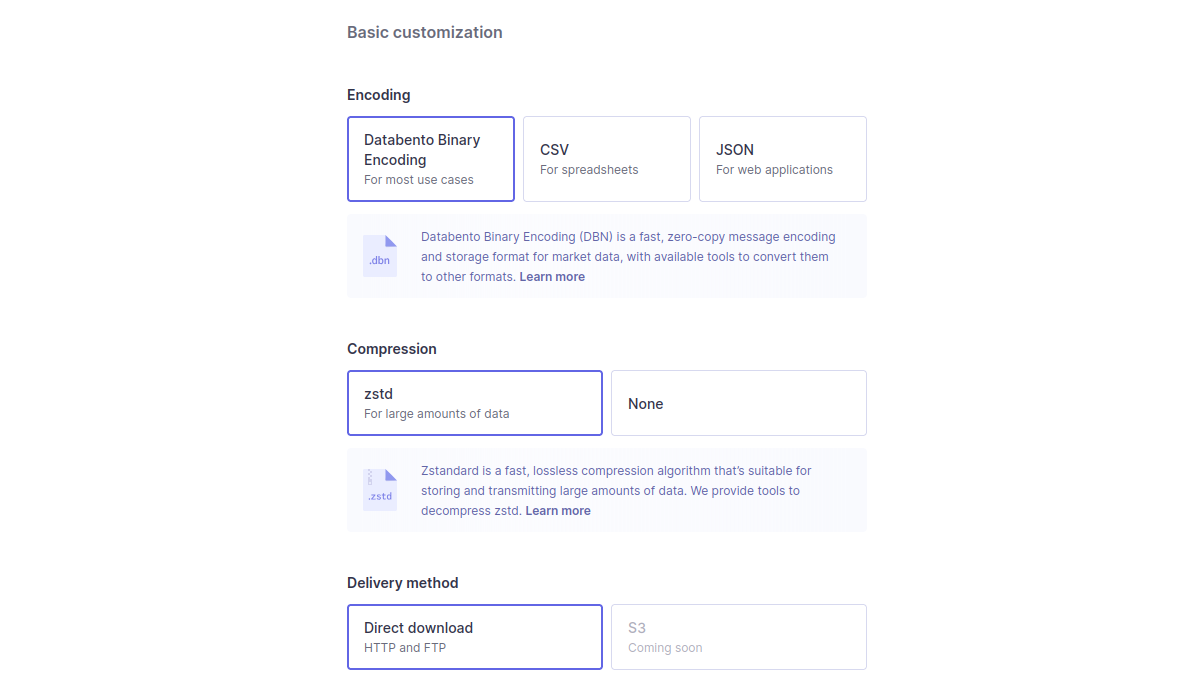
Choose your preferred encoding, compression, and delivery method for no additional charge.
- Encoding. DBN has the fastest transfer speed and smallest size. CSV works best for spreadsheets and JSON for web applications. Learn more about how to read DBN files here.
- Compression. Choose between zstd or no compression option. Learn more about how to decompress zstd files here.
- Delivery method. Direct download (HTTP or FTP) is currently the only option available, with S3 and disk coming soon.
 Advanced customization
Advanced customization
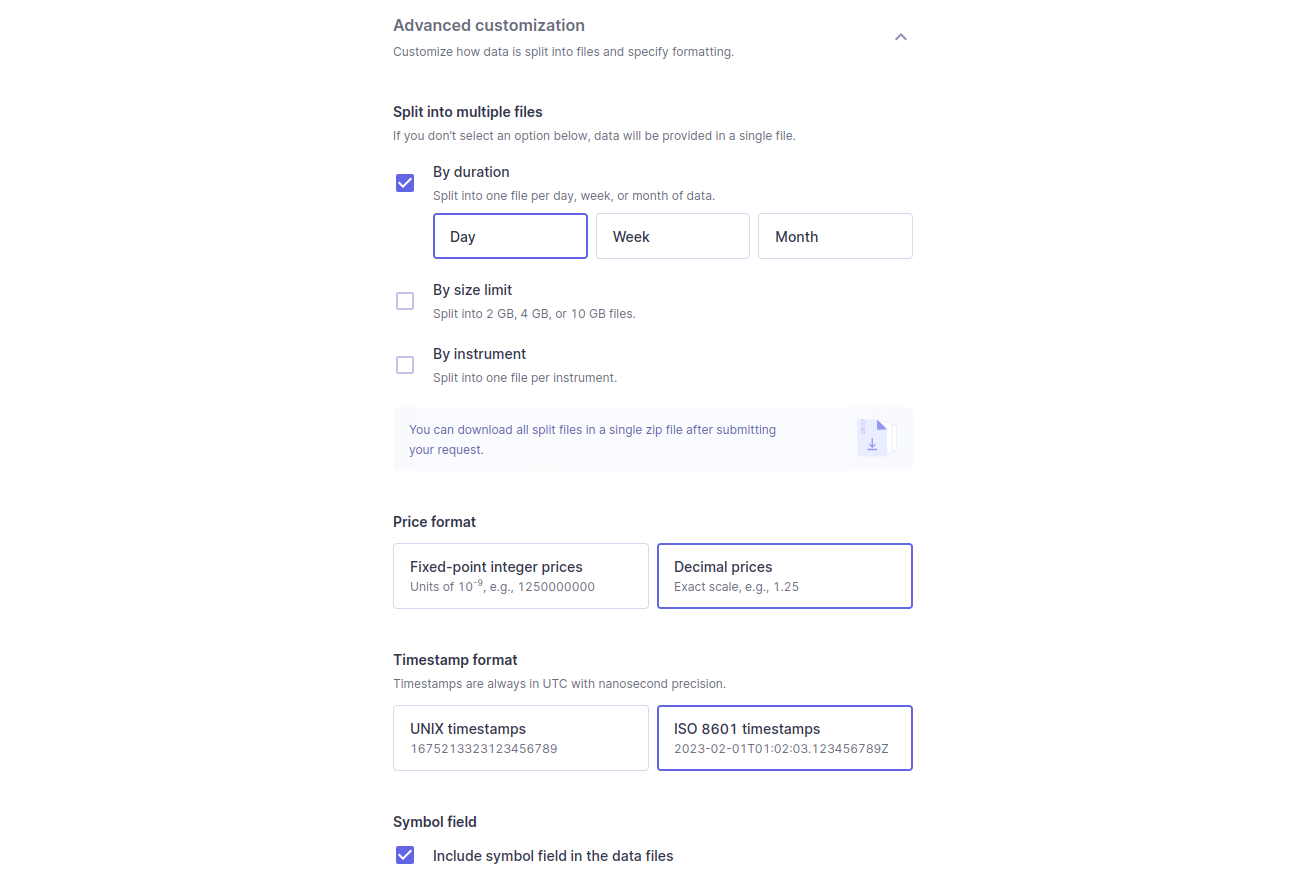
Split your data into different files based on the following:
- Duration. Split data into one file per day, week, or month.
- Size limit. Split files above a size limit of 2, 4, or 10GB.
- Instrument. Split files by instrument.
The following are additional customizations available for CSV and JSON encodings:
- Price format. Scale prices to decimal strings.
- Timestamp format. Format timestamps as ISO 8601 strings.
- Symbol field. Add a symbol field to the data.
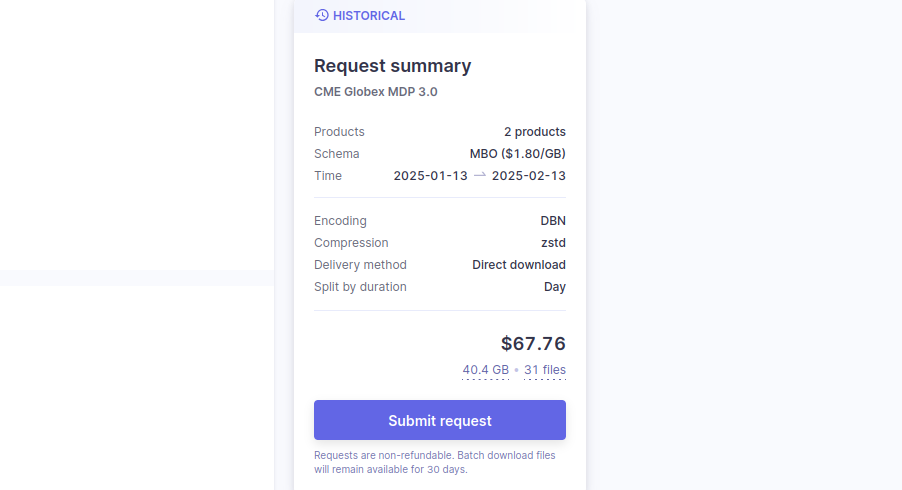
After you've customized your download request details, submit the request by clicking the Submit request button on the right side of the page.
We will queue and process your request, and the files will be ready for use on your Databento portal's Download center page. You can read more about accessing and managing downloads in our Download center documentation.






