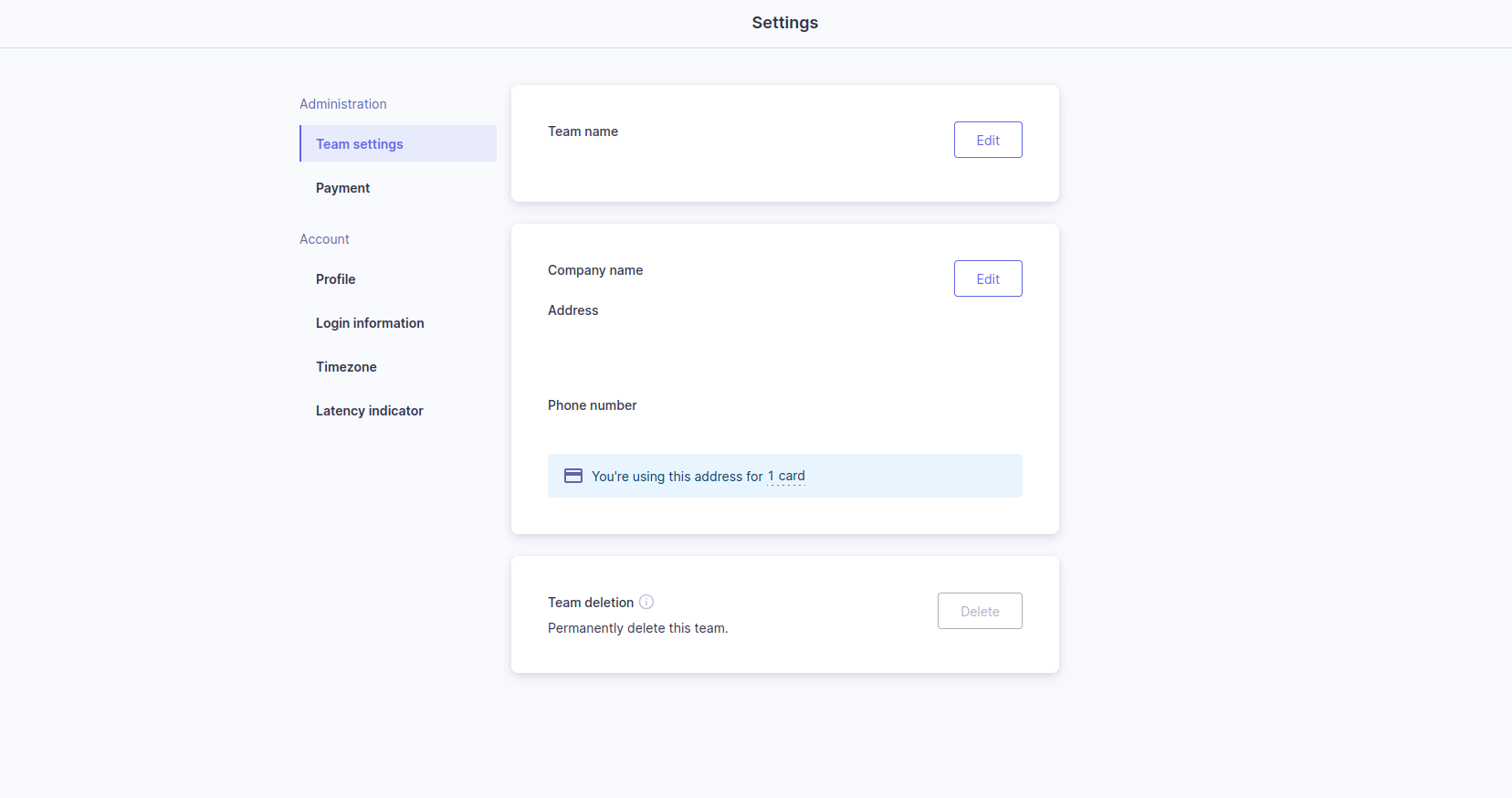There is only one Owner per team, but you can transfer ownership to a different team member.
 Team
Team
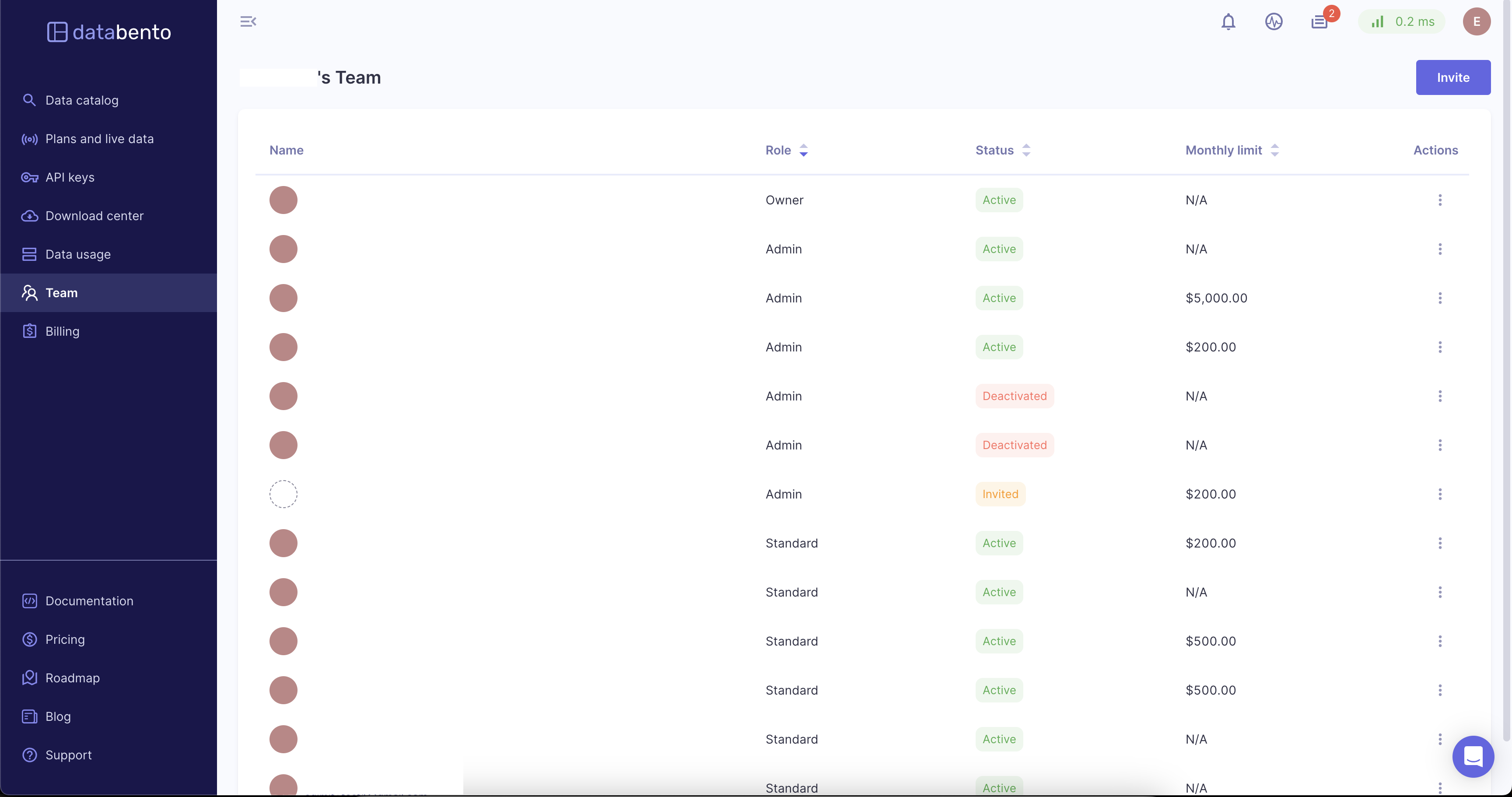
 Overview
Overview
The following roles are available for team members:
- Owner. Ability to manage the team, billing, and data usage.
- Admin. Have the same administrative access as the Owner, but can't transfer team ownership or delete the team.
- Accounting. View-only access to billing and licensing information.
- Standard. Data users that don't have any administrative access.
A team member can have the following statuses:
- Active. An active member of the team.
- Invited. This user has a pending invitation to the team.
- Deactivated. This member has had their role revoked on the team.
- Note. A deactivated member can have their access restored by the Owner or an Admin.
When you create a Databento account without a team invitation, you are the team Owner.
See also
 Member permissions summary
Member permissions summary
| Permissions | Owner | Admin | Accounting | Standard |
|---|---|---|---|---|
| Transfer team ownership | ✓ | |||
| Delete team | ✓ | |||
| View team member lists | ✓ | ✓ | ✓ | ✓ |
| Send and cancel invites | ✓ | ✓ | ||
| Update and edit members | ✓ | ✓ | ||
| Delete and deactivate members | ✓ | ✓ | ||
| View invoices | ✓ | ✓ | ✓ | |
| Download invoices | ✓ | ✓ | ✓ | |
| View licensing documents | ✓ | ✓ | ✓ | |
| View personal monthly spend | ✓ | ✓ | ✓ | ✓ |
| Set team historical monthly limit | ✓ | ✓ | ||
| Make payments | ✓ | ✓ | ||
| Update payment method | ✓ | ✓ | ||
| Monitor members' data usage | ✓ | ✓ | ||
| Manage data licenses | ✓ | ✓ | ||
| Use data | ✓ | ✓ | ✓ | ✓ |
 Invite a team member
Invite a team member
InfoOnly the Owner and Admins can invite a member to the team.
- Click on the Invite button.
- In the Email field, enter the email address of the team member you want to invite (this email cannot be associated with an already existing Databento account).
- Choose the team member's role.
- Additionally, you can set a monthly limit for this user and a message with the invitation.
- Click the Send button. The invited member will receive an email notification.
Before an invited member accepts the invitation, their account status is shown as Invited.
 Deactivate a team member
Deactivate a team member
InfoOnly the Owner and Admins can deactivate a team member.
A deactivated member cannot log into their account, and their existing integrations are removed. They stay on the team list, but they're shown as deactivated.
- Click on the overflow menu for the selected team member, and select the option to deactivate.
- Confirm the deactivation in the confirmation dialogue.
To reactivate a member, go to the team list and select the member you want to reactivate. Upon reactivation, their account is fully restored, and they can sign in with their original credentials.
 Delete a team member
Delete a team member
InfoOnly the Owner and Admins can delete a team member.
Deletion permanently removes a member from the team and deletes their account. The member is removed from the team list, and their existing integrations are removed.
- Click on the overflow menu for the selected team member, and select the option to delete.
- Confirm the deletion in the confirmation dialogue.
A deleted member can't be reactivated. They can only be added back to the team as a new member.
 Transfer ownership
Transfer ownership
InfoOnly the current Owner can transfer the Owner role to a different member
- Click on the overflow menu for the team member you want to make the new Owner, and select the edit option.
- From the Role dropdown, select the Owner role.
- Confirm the transfer in the confirmation dialogue.
Upon transfer of the Owner role, the previous Owner's role will change to Admin.
 Delete a team
Delete a team
InfoOnly the current Owner can delete a team.
To enable team deletion, you must first cancel all data licenses and pay any outstanding balances. After these steps are complete, navigate to your Settings page by clicking on your avatar in the upper right-hand corner.
- Under Team deletion, click the Delete button.
- You will be prompted to confirm the deletion by entering your password.
- After deletion, all team members will immediately be signed out and lose both portal and API access.
WarningTeam deletion is permanent, and you won’t be able to recover your team.