Applicable credits are automatically subtracted from the current balance.
 Billing
Billing
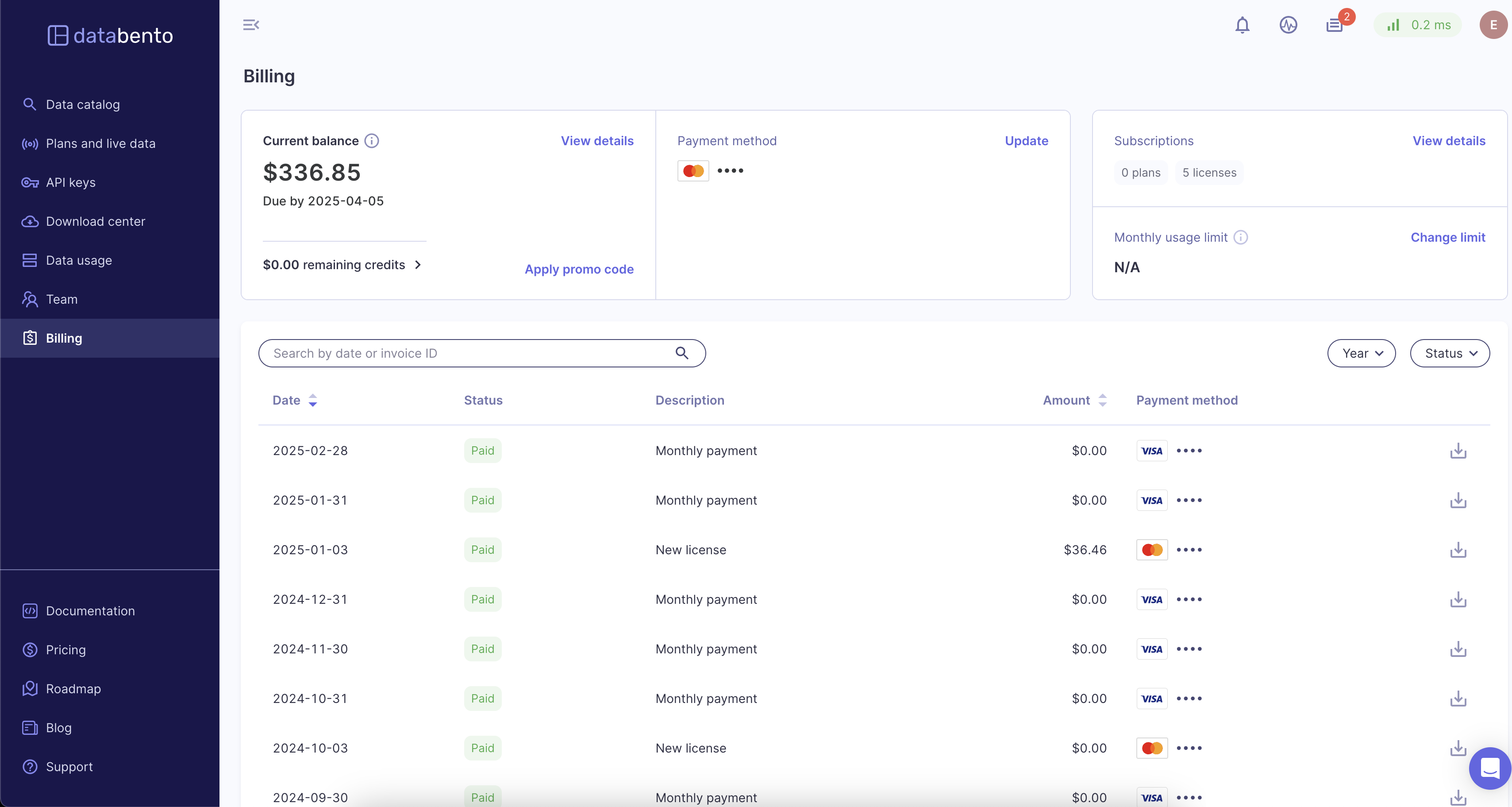
 Overview
Overview
Owners and Admins have edit access to all billing features, while Accounting members have view-only access. For more information on roles, see our Team management guide.
The current balance on your account, as well as any remaining credits, will be shown in the top left corner of the billing page.
Info
Clicking the View Details button in this section will pull up a detailed description of your current balance.
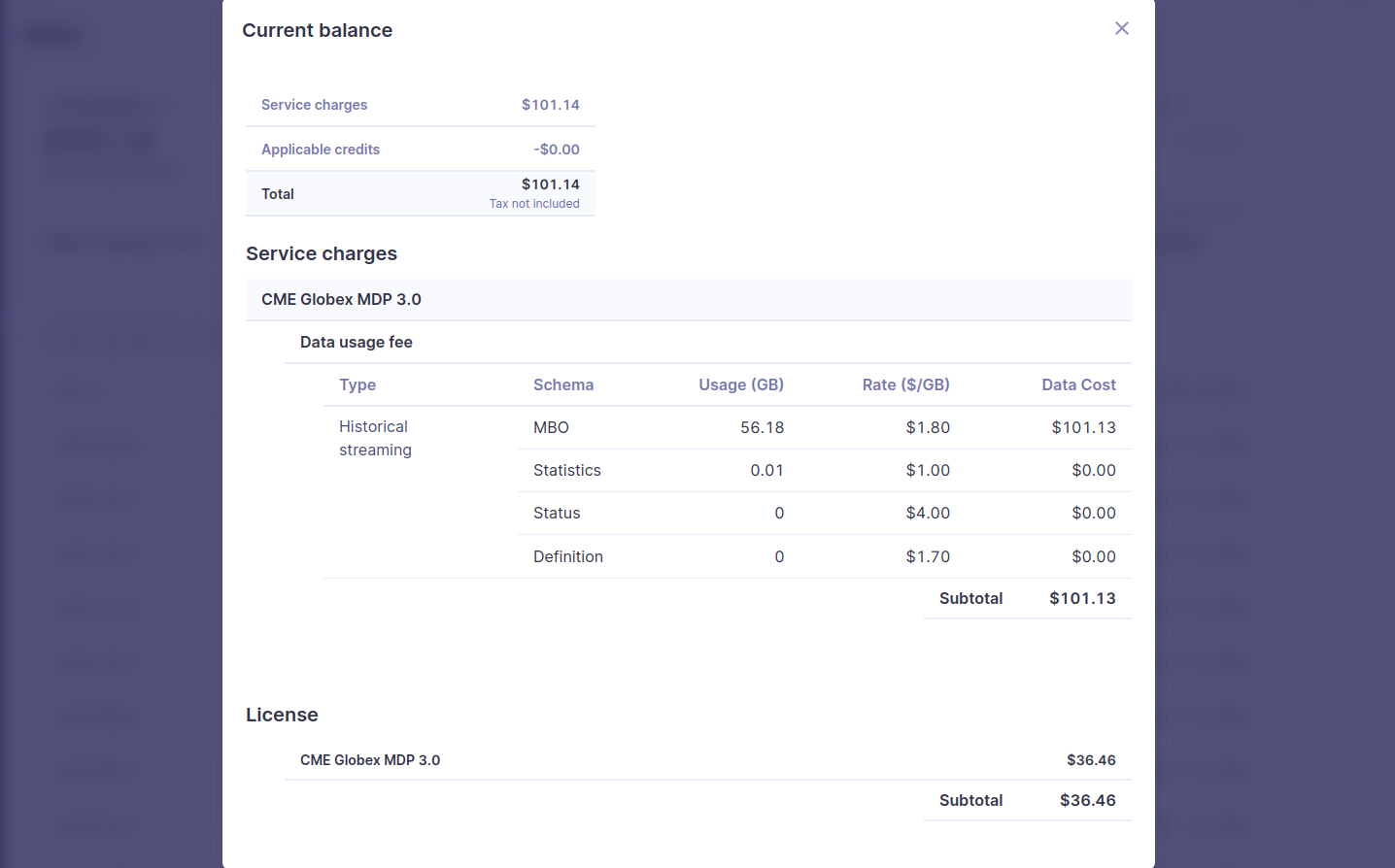
 Update payment method
Update payment method
Payment method(s) can be updated after account creation.
- Click the Update button in the payment method section.
- You have the option to add, update, or delete credit cards.
- Additionally, you can set different cards as your default method.
InfoDatabento only supports ACH and wire transfer for members with a Plus or Unlimited plan.
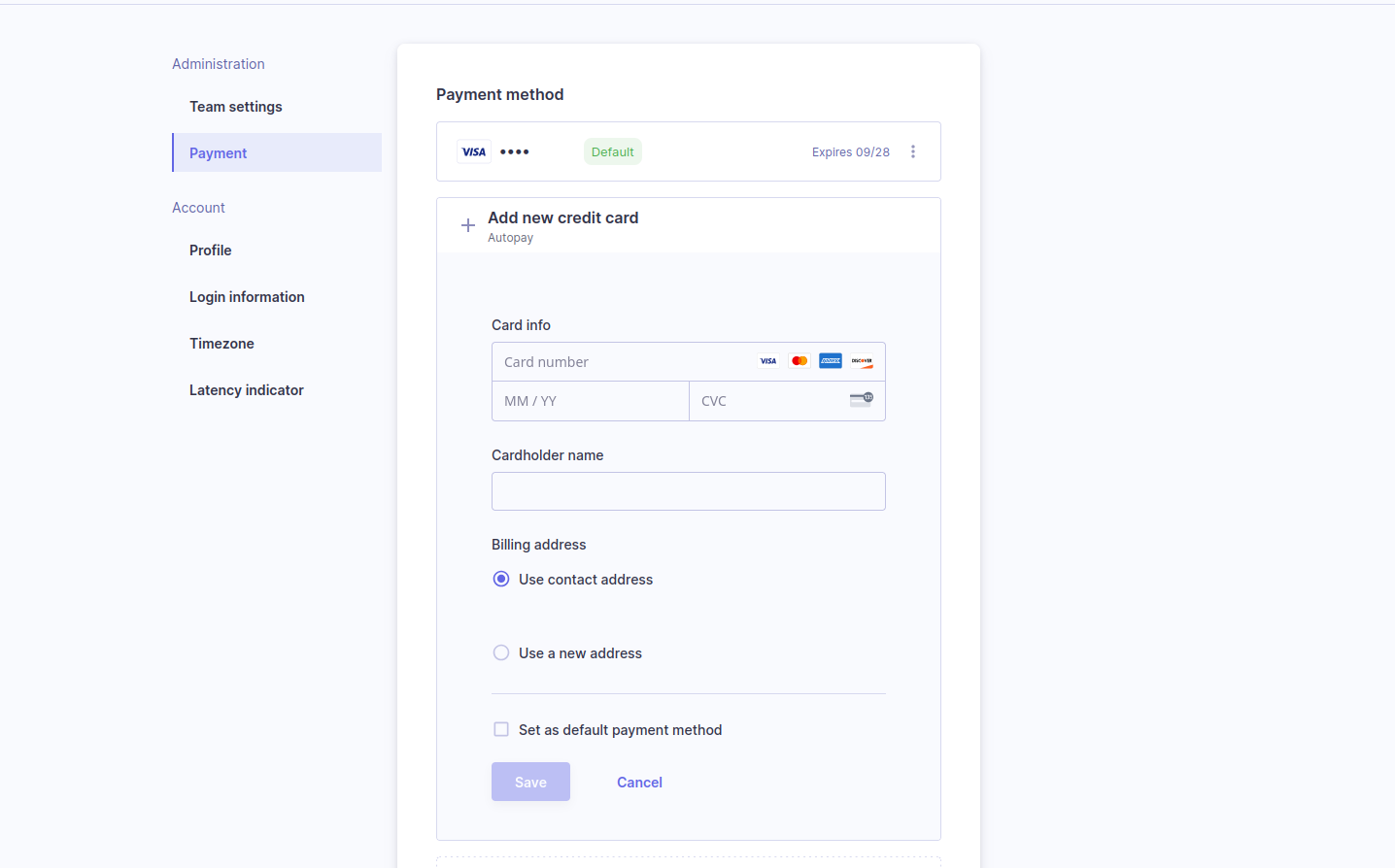
 Manage historical monthly limit
Manage historical monthly limit
- Click the Change limit.
- Turn on the toggle and enter the desired limit amount.
- To receive an email when you've approached a part of your limit, turn on the second toggle below and set the desired limit.
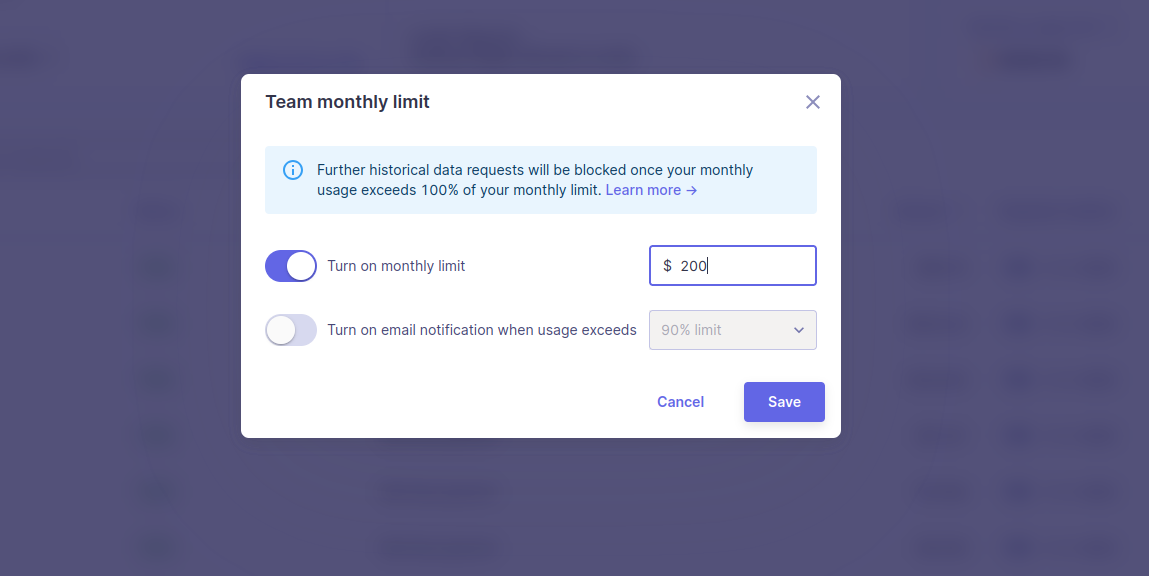
InfoDatabento will block further historical data requests once your monthly usage exceeds your limit. If you don't have a historical monthly limit set, your account will be set to Unlimited. Your data requests will never be blocked based on usage amount. Live data requests are not subject to this limit; this usage is always Unlimited.
 Billing timeline
Billing timeline
Each billing cycle starts on the first day of the month and ends on the last day of the month. Each invoice is available on the first day of the following month. Your invoice includes all download requests initiated until 23:59:59 UTC on the last day of the month.
InfoYour payment date is always 5 calendar days after the end of the month.
- The Date column of the Invoices table marks the last day of the billing cycle it
represents. The Date column doesn't represent the day the invoice is first available.
- Example. You open a Databento account on June 3. Your billing cycle ends on June 30, and your first invoice is available on July 1. All your download requests from June appear in your first invoice. Your first payment is due on July 5.
 Invoice status
Invoice status
There are four possible invoice statuses:
- Upcoming payment. The invoice has been sent but not yet paid. An invoice status is
Upcoming payment between the last day of the month and the payment date.
- Depending on your activity, your invoice may be changed during this time.
- Example. You submitted a download request shortly before 23:59:59 UTC on the last day of the month. Data continues to be downloaded to your account, so your invoice is changed to reflect this.
- Depending on your activity, your invoice may be changed during this time.
- Paid. The invoice payment was successful.
- Past due. The invoice payment was unsuccessful.
- Canceled. Databento manually cancels the invoice charge.
- You can't do this directly in your portal, but you can reach out to our support team and request an invoice cancellation.
 Failed or late payments
Failed or late payments
If your payment fails, we immediately email you a notification with details. Your account is on hold from requesting new data and downloading existing datasets. Your invoice is also marked as Past due. To resolve your payment issue and unblock data access, update your payment method.
Here's what to expect if we still can't process a payment:
- ≤ 5 business days after the payment date. We'll keep retrying your payment method automatically. If the payment is made successfully, your invoice will be marked as Paid.
- > 5 business days after the payment date. Your invoice will be marked as Past due. You'll need to work with our support team to manually resolve the late payment.
Here are common reasons why failed payments may happen:
- Insufficient funds. Make sure there are sufficient funds on your card, especially toward your monthly bill date.
- You reached your credit card limit. Some credit cards have limits for the maximum amount that can be charged in a single transaction. If you have a limit on your credit card, you can decrease your payment threshold to match this amount.
- Processing/verification issue. Most payments fail when your bank or payment provider experiences an issue processing your payment. Check the expiration date on your credit card to make sure it isn't expiring for your future charges.
- Incorrect bank account information: Make sure the bank account information (ex: account number, bank code, or bank name) in your Payment Settings is correct.
 Reference dataset pricing
Reference dataset pricing
Databento offers three subscription plans for reference datasets:
- The Starter plan includes access to any 1,000 symbols.
- The Unlimited (US only) plan includes all 10,000+ US symbols.
- The Unlimited (US & Global) plan includes all 310,000+ US and global symbols.
InfoSymbol limits are based on the International Securities Identification Number (ISIN) - ISO 6166 system.
ISIN codes don't always correspond with the symbols used on exchanges.
If you don't need full coverage of US or global securities, the Starter plan provides access to a limited number of symbols (ISINs) on an annual basis. We keep track and count any new symbols when they're requested on our API. You won't have to decide on these symbols upfront. We reset this each time your subscription renews.
- Initial allocation. Up to 1,000 symbols.
- Allocation management.
- Each successful request that includes a new symbol will count towards the allocated symbol limit.
- API requests exceeding the allocated symbol limit will return an authorization error.
- Our support team can provide you with a list of symbols that you've consumed.
- Additional allocation. Additional symbols can be requested for $1 per month, but this will reset the contract term.
- Plan upgrades. You can upgrade from Starter to Unlimited at any time. The remainder of your term on the Starter plan gets terminated, and we'll start you on a new 12-month term.
For more plan comparisons and pricing information, see the calculator on our corporate actions page.






